The 'Share This Item' feature enables you to share your tracking tag with up to 5 people when all of you have your iPhones updated to iOS17.

How to share your AceCard tracker in the Find My app:
- Open the Find My app
- Go to Items and tap on the AceCard you want to share
- Under Share This Item tap on Add Person
- Find the people you want to share your Tracker with
- Tap Share in the top-right corner
The share isn’t automatic, and the other person needs to accept your share before they will be able to track your AceCard too.
If the person you’re sharing your AceCard with doesn’t have iOS17 installed, you’ll see a message that says “not eligible for sharing” on your end.
Learn more at Apple support
Why should you share your AceCard? If you’ve ever looked for the family car keys, you get the idea.

Sharing your AceCard finder will enable everyone in your family to ring the car keys, check their location on a map in the Find My app, and even use features like Precision Finding to help pinpoint their location when nearby.
Do you know where my luggage is?
A shared AceCard luggage tracker can be a lifesaver on a trip. If you cannot connect to your luggage, it's always handy to share your tracker with another iPhone user who can check its location when you can’t.
Plus, you won’t get anti-stalking alerts on your phone from the tracker in your friend’s luggage!
AceCard luggage tracker for Find My How to stop sharing your AceCard:
- Open the Find My app and tap on the Items tab at the bottom of the screen
- Tap the Spot you want to stop sharing
- Under Share This Item tap on the person you want to stop sharing with
- Tap Remove
After you remove the person from sharing your Spot tracker, they won't be able to locate it anymore, but they may now receive ‘Spot found moving with you’ tracking notifications.



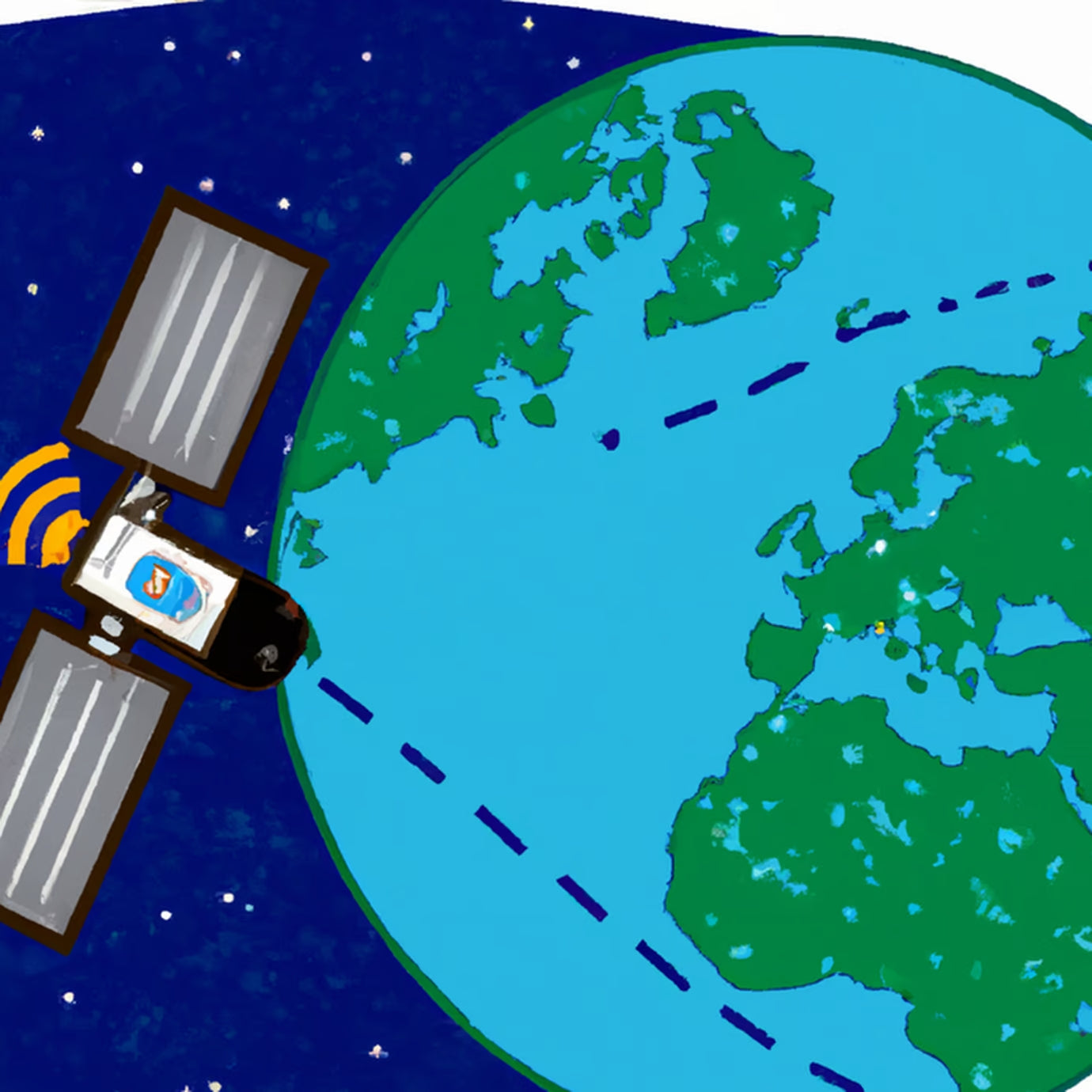
Leave a comment
This site is protected by hCaptcha and the hCaptcha Privacy Policy and Terms of Service apply.